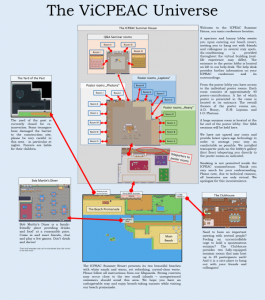This page is updated frequently, please come back for latest information from time to time.
Please download the book of abstracts here.
Our Virtual Conference Platform
Apart from providing a platform for excellent scientific presentations, we focused on enabling as much real-life interaction as possible when implementing ViCPEAC. Let us briefly explain the main features of our conference platform.
Pheedloop: our platform for talks and contacting other participants
As you log in to the conference, you will be in “Pheedloop”. This is the part of our platform where you can listen to the plenary tutorial lectures and the special and progress reports. Additionally, you can contact any of the ViCPEAC participants here using a messenger-like chat feature.
Below you can see the Pheedloop main window as it appears in your browser.
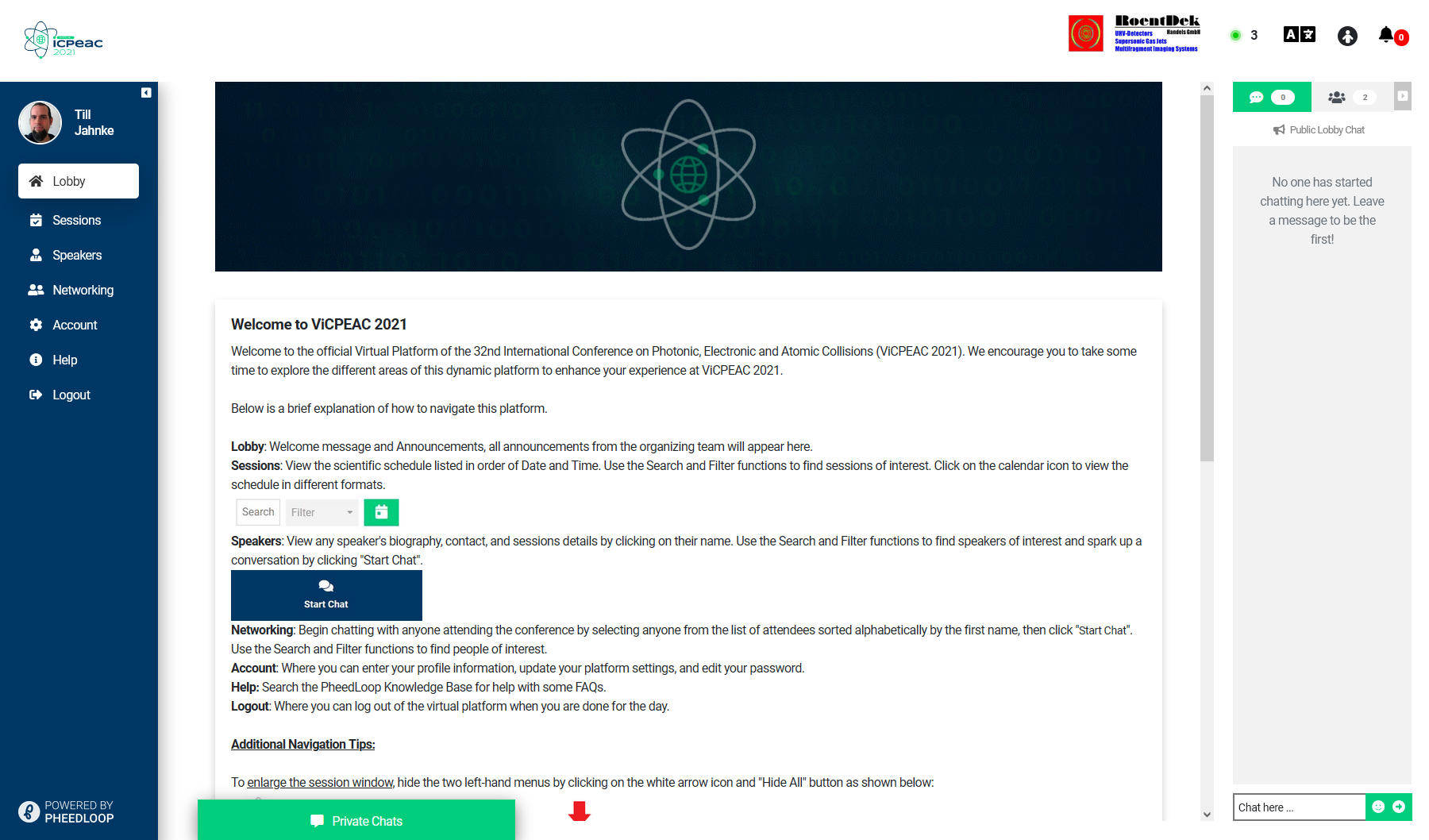
On the left you will find a menu, which consists of the following buttons:
- Lobby:
Clicking this Button will display the welcome message and general information and instructions in the main panel in the center. Announcements from the organizing team will appear here, too. The lobby screen displays a public chat on the right. - Sessions:
Here you have access to the scientific schedule and the actual oral presentations. By default, the sessions are listed in order of date and time. You can click on a session item in order to obtain more information (i.e., speaker details and abstracts) or to access the session as it progresses or see its recording if you missed the session. - Speakers:
A list of all speakers providing more information like biography and contact and the speakers’ sessions. After selecting a speaker, you can contact her or him by simply clicking the big “Start Chat” icon. Please note: due to peculiarities of the Pheedloop platform, session chairs are recognized as speakers, as well. You can search and filter the list of speakers using the corresponding fields above the list. - Networking:
Provides a list of all participants (similar to the speakers list). Contact a participant by pressing the large “Start Chat” button. You can search for participants or filter the list using the corresponding fields above the list. - Account:
Change and review your account settings - Help:
Access to the Pheedloop help pages. - Logout:
Click here to log out.
GatherTown: our platform for posters and lifelike inkteraction
Our poster session and more lifelike socializing takes place in our “ViCPEAC summer resort” on the platform GatherTown. You can access it during poster session times from Pheedloop by selecting the corresponding poster session or enter the site using the link posted in Pheedloop independently from the poster sessions. The GatherTown platform is open 24/7 during the conference via this link. Below you see a screen shot of how GatherTown looks in your browser.
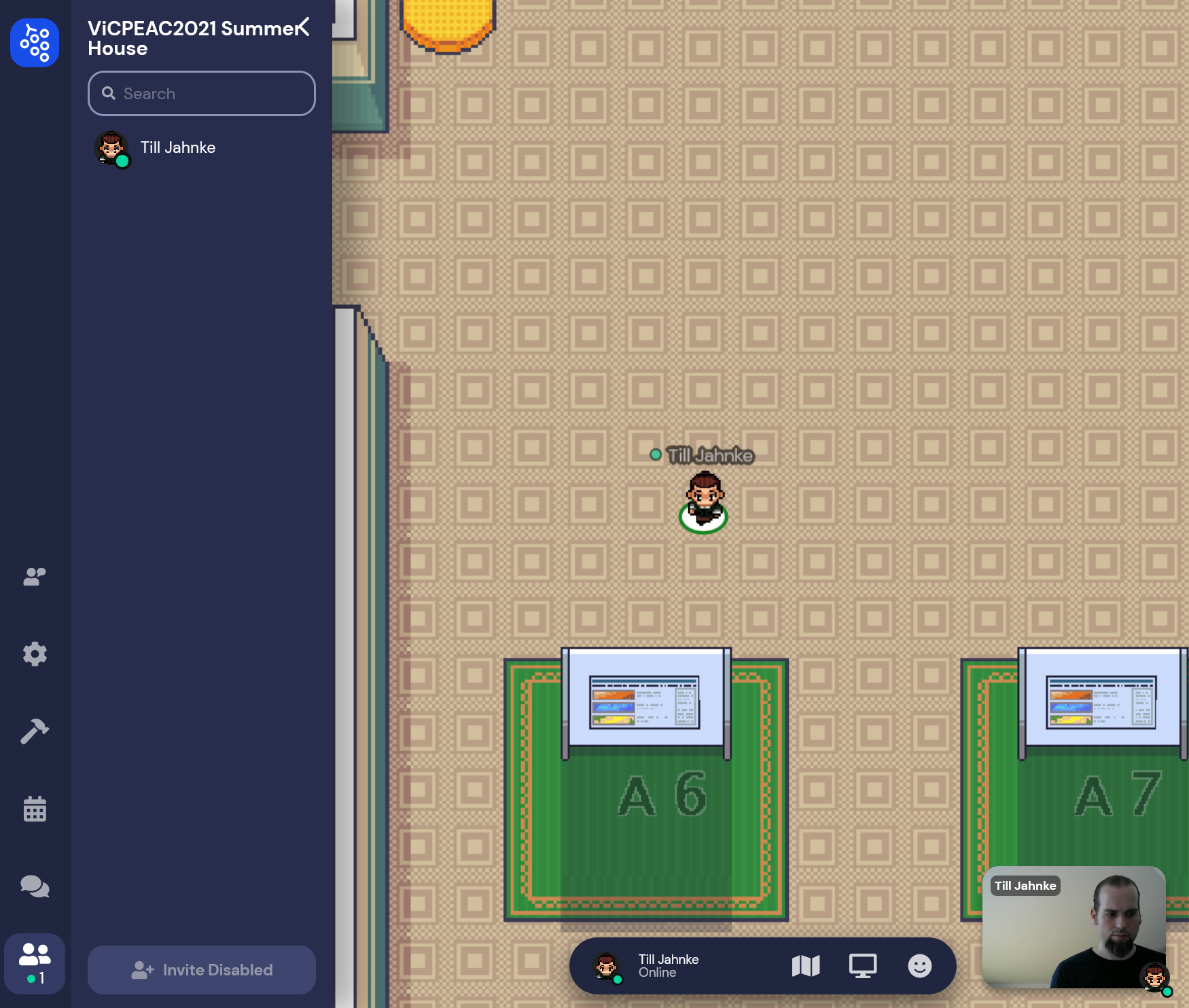
You can use the cursor keys (on your keyboard) to navigate your avatar (the small guy with your name on). Above you see an example of one of our poster rooms. By walking up to a poster you may have a detailed look at it after pressing ”x” (as indicated on the screen upon approaching the poster).
As you approach other avatars (by walking up to them) a video chat is opened and you can talk directly to participants in your closer proximity. Please note, on first use, you need to confirm, that your browser is allowed to access your webcam and your microphone. Typically, a prompting message appears, which you need to confirm. As in real life, people can block your way. By holding the letter “g” on your keyboard while moving, you can “ghost” your way through other people. Nevertheless, please avoid standing in front of doorways or narrow walkways blocking the passage for other people.
In a nutshell:
- Move avatar: use cursor keys
- Interact with object (e.g. display poster): press “x”
- Close poster view/map view: press “x”
- Tunnel through other participants: press (and hold) “g”
Apart from the main screen showing your current surrounding, you find a list of all participants, that are currently online on the left. If you want to locate a specific person on the map, you can click her/his name and either select “locate on map” or “follow”. The former will draw a line leading the way to the person. The latter will automatically navigate your avatar to the location of the selected person.
On the very left there is a narrow menu bar which allows to switch from participants list (icon on the very bottom) to the built-in chat system (speech bubbles). The calendar and build-features are not enabled in the ViCPEAC summer resort. The gear wheel-icon provides access to your account and system settings (i.e. user and video/audio preferences).
At the bottom in the middle you can access your avatar setting by clicking on your name. A map of the room you are in is displayed when clicking the map-icon in the middle. Be careful not to get confused between the map and the actual room after opening the map. The map can be closed by pressing “x” (or clicking on the “x”-icon in the top right corner). The computer screen-icon will share your screen with those people who are currently connected via video chat (i.e. those in your close proximity).
Bottom right you see your current webcam feed (if enabled). By hovering over this area, you can turn on and off your webcam and your microphone. A general description of the the features and how to use GatherTown can be found here.
Hints & Examples
Coming along in general
- Move around the ViCPEAC summer resort by using the cursor keys on your keyboard.
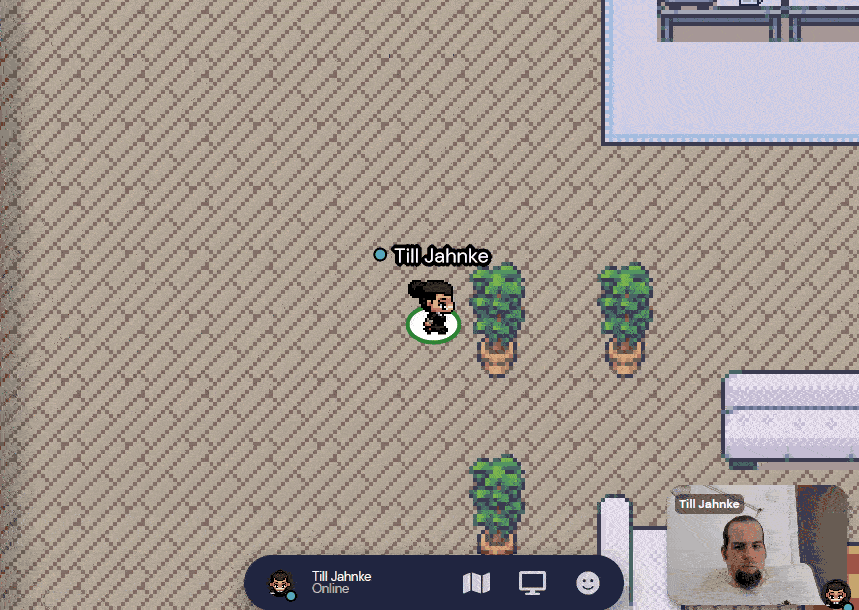
- View a map of the room you are currently in by clicking on the map icon in the middle/bottom. You can close the map by clicking the “x”-button in the top right corner of the map.
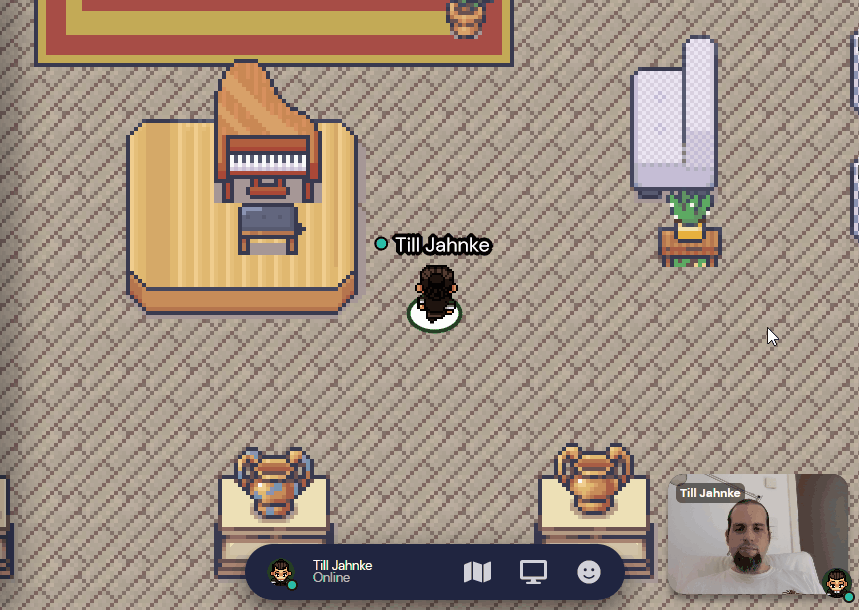
- The ViCEAC summer resort is a quite large space. We have installed teleporters which allow you to jump into poster rooms or the Q&A rooms with extensive walking. The teleporters look like depicted in the image below. Upon approach a label will tell you its destination.
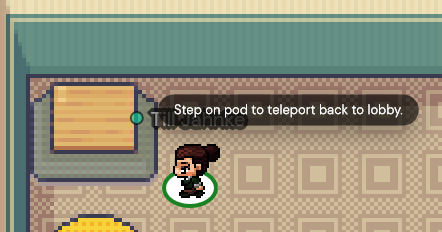
- A map of the ViCPEAC universe is available below. Just click on the image!
Posters
- To view a poster, move your avatar close to it. A preview will appear at the bottom of your screen and you can examine the poster by pressing “x”. To close the poster view press “x” again (or click on the “x”-button at the top right of the poster).
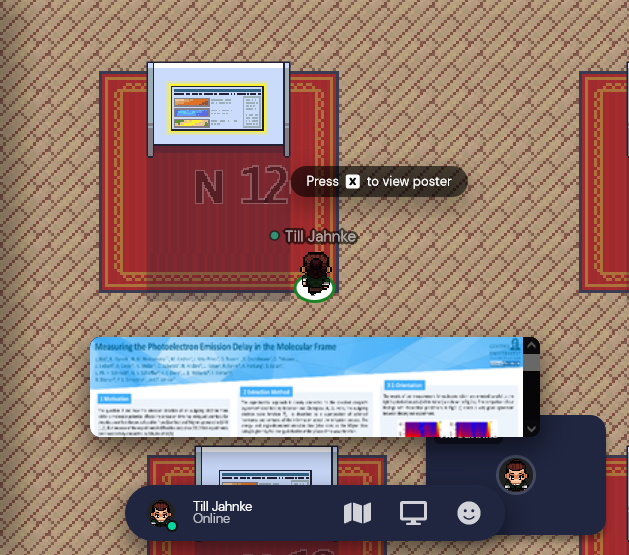
- When viewing a poster you may zoom in by pressing the zoom button located at the right. It is sometimes a little hard to see, but it is there. The picture below shows, where to search for it. You can move the visible area of the poster by pressing+holding youre mouse button (i.e., grabbing the poster) and moving your mouse.
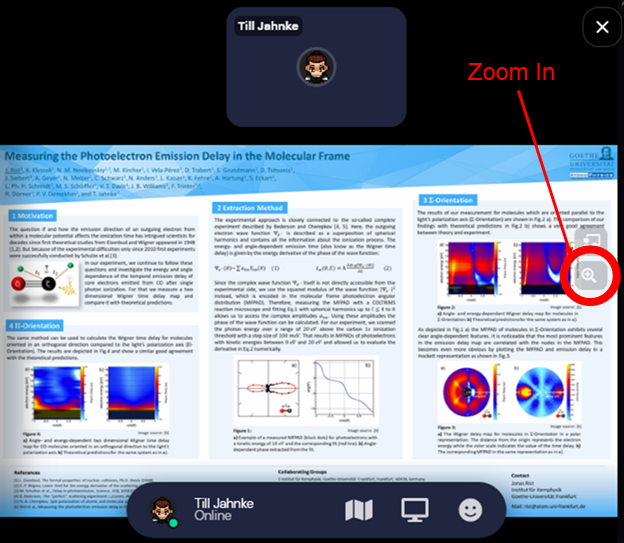
- In poster view you can click on the button marked in the following screenshot to activate a “laser pointer”. After activating this feature, a red circle appears as you click on the poster, which everybody who is looking at the poster (e.g. the presenter) can see.
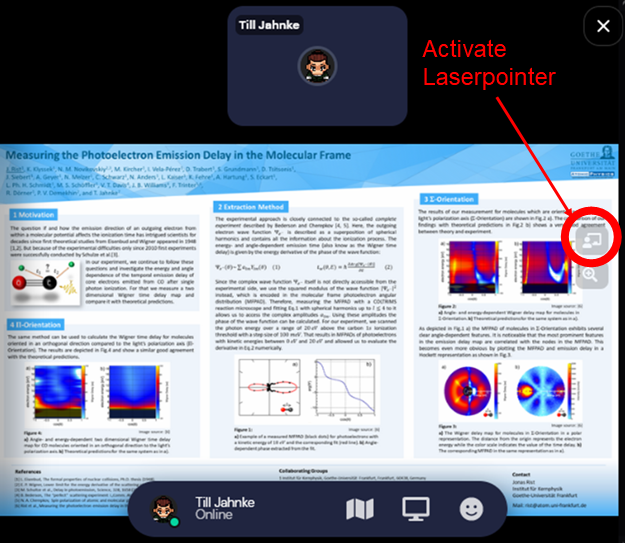
Disclaimer:
The ViCPEAC 2021 organizing team is making every effort to make the conference a smooth and successful experience for everybody. However, things beyond our control can happen. We assume that all registrants understand that we cannot be held liable for issues such as power outages, partial or total failure of computer or digital technology used to deliver the conference (including a loss of internet connection), malicious acts such as cyber attacks and acts of terrorism, or natural disasters which may negatively impact the conference despite our contingency planning.